Node Static Server - Image Gallery Project
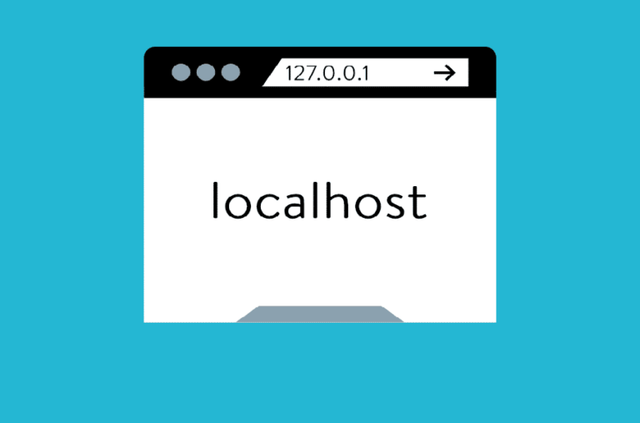
Published 1st June 2021.
As you know or might not know.. NodeJS is very good at serving dynamic data. So on our servers we can have complex logic that manipulates data, and 'serves' content dynamically based on that data. However, this time we will also exploit the capabilities of the runtime to serve static data (data that never changes and has just to be read by the 'client').
The project we will be building is a file uploader that will 'upload' images on our server and 'serve' them statically on a webpage, just like an image gallery. All social networks allow you to upload a picture and we'll do just that.
However, we will not use a framework such as express. We will still do everything with core NodeJS code. I think it is very important to understand how stuff works 'under the hood' before diving deeper into a framework and we'll do just that.
In the project folder, just run npm init --y. This will set up a default npm project.
Next, run the below commands:
npm i busboy --save npm i -D nodemon --save
Next add a 'start' script and put it to start the server.js file in the package.json config file:
"scripts": { "start": "node server.js", "dev": "nodemon server.js" }
*Note I always add a 'dev' script to run it with nodemon for hot-reloading. In case you do not know, what nodemon is, it's a cool dependency that enables your project to 'auto-restart' the server whenever you change something in the code.
You can read more about it in this article.
Next, create the actual server.js file and paste the below code to it:
const fs = require("fs"), http = require("http"); http .createServer(function (req, res) { //serve static resources fs.readFile(__dirname + req.url, function (err, data) { if (err) { res.writeHead(404); res.end(` <h1> 404 Error page not found X_X! </h1> err message: <div> ${err} </div> `); return; } res.writeHead(200); return res.end(data); }); }) .listen(5555);
Now our server can 'serve' static files so test it by creating an index.html file and paste some code in it. Here's what I pasted:
<html lang="en"> <head> <meta charset="UTF-8"> <meta name="viewport" content="width=device-width, initial-scale=1.0" > <title> Gallery </title> </head> <body> TEST </body> </html>
Now, if you start the server by running npm run dev and we go to http://localhost:5555/index.html you will see the contents of the index.html being served.
Note how the serving of the content is performed inside the readFile() method. So the server reads the HTML file and serves it as a response.
Also, if you paste an image (e.g. <img src="./test.jpg" alt="some pic" /> ) tag and the image is in the same folder as the index file, it will be served.
So congratz! You have just implemented your first static server in NodeJS without using Express or some other framework.
Next we will implement the uploader logic. Let's start by modifying the server.js file a little bit as per below:
const fs = require("fs"), http = require("http"); const imageUploader = require("./imageUploader"); http .createServer(function (req, res) { //serve static resources const url = req.url; const method = req.method; if (url === "/image-uploader") { if (method === "GET") { imageUploader.displayWelcomeScreen(res); imageUploader.displayUploadForm(res); return res.end(""); } else if (method === "POST") { imageUploader.uploadImage(req, res); } } else { fs.readFile(__dirname + req.url, function (err, data) { if (err) { res.writeHead(404); res.end(` <h1> 404 Error page not found X_X! </h1> err message: <div> ${err} </div> `); return; } res.writeHead(200); return res.end(data); }); } }) .listen(5555);
Next, create the imageUploader.js file inside the project directory and paste the below in it:
const os = require("os"); const fs = require("fs"); const path = require("path"); const busboy = require("busboy"); const styles = { card: ` text-align:center; padding: 1rem; display:block; margin: 1rem auto; margin-top:2rem; width:60%; max-width:600px; border: 5px solid #bbb; border-radius: 15px; box-shadow: 0 2px 8px rgba(0, 0, 0, 0.26); `, text: ` font-weight:900; text-align:center; `, formStyles: ` display:block; margin:auto; margin-top:1rem; padding:2rem; font-size:1rem; background: #ddd; border: 2px solid #000; border-radius:5px; max-width:600px; `, header: ` text-align:center; width:30rem; display:block; margin:auto; padding:3rem; background: blue; color: #fff; `, }; const imageUploader = { displayWelcomeScreen: (res) => { res.write(` <div style="${styles.card}"> <h1> Welcome to the image uploader </h1> <p style="${styles.text}"> An app to manage your gallery of pictures </p> </div> `); }, displayUploadForm: (res) => { res.write(` <style> .btn:hover { background: #000; color:#ccc; border: 2px solid #ccc!important; } .file-input { display: block; margin:auto; width: 15rem; padding:1rem; } </style> <h1 style="${styles.text}">Upload Image</h1> <form style="${styles.formStyles}" action="/image-uploader" method="post" enctype="multipart/form-data" > <input class="file-input" type="file" name="filefield" <br /> <input class="btn" style="${imageUploader.uploadBtn}" type="submit" value="Upload img" > </form> `); }, uploadBtn: ` display:block!important; margin:auto!important; margin-top:2rem!important; width:15rem; font-size: 2rem; border: 2px solid #000; border-radius:5px; `, header: ` text-align:center; `, uploadImage: (req, res) => { return res.end("UPLOAD HERE"); }, }; module.exports = imageUploader;
Now, if you go to go to http://localhost:5555/image-uploader, you will see the upload form. If you go to the /index.html endpoint you see the static file being served.
The imageUploader module only displays a welcome screen and an upload form. It also has a method for the upload but we will work on it next. Note that the upload form hits the /image-uploader endpoint with a POST request. It also has an enctype attribute set to multipart/form-data. This is the encoding type for files (and that's what our form processes, image files).
This encoding type is used for file inputs (note the form also has an input of type file, which is what 'lets' the user to search through his PC for an image to upload). The multi-part thing basically means that the data is divided into multiple parts and sent to the server as a stream.
If you press on the 'Upload File' button, you get the text from our uploadImage method displayed. Let's change it so that it does the file upload. So we want the image to be saved from the user into a folder called 'uploads'. Add the below code to uploadImage:
uploadImage: (req, res) => { const bb = busboy({ headers: req.headers }); bb.on("file", (name, file, info) => { //validation allowing only for .png/.jpg pictures const mimetypes = ["image/jpeg", "image/png"]; const { filename, encoding, mimeType } = info; if (!mimetypes.includes(mimeType)) { return res.end("Please upload only .jpg or .png files"); } const uploadDirectory = "./uploads"; //create directory if it does not exist if (!fs.existsSync(uploadDirectory)) { fs.mkdirSync(uploadDirectory); } //assign id to image const id = Math.random().toString(12).substring(2, 17); const saveTo = path.join(__dirname, "uploads", path.basename(`${id}.jpg`)); file.pipe(fs.createWriteStream(saveTo)); }); bb.on("close", function () { return res.end(` <h1 style="${imageUploader.header}" >File uploaded successfully</h1> <script> //redirect to index.html after upload setTimeout(()=> { window.location.href = "http://localhost:5555/index.html"; }, 2000); </script> `); }); return req.pipe(bb); };
Now if you try to upload a picture, it gets put into the 'uploads' directory and the application redirects you to /index.html. Also, note that we only allow for .jpg and .png images to be uploaded. We do that by checking the mimetype of the uploaded file.
We want now in this file to display all images from the 'uploads' folder and to 'scan' the 'uploads' directory on each request so that all images are displayed instantly. For this we will modify the server.js script:
const fs = require("fs"), http = require("http"); const imageUploader = require("./imageUploader"); http .createServer(function (req, res) { //serve static resources const url = req.url; const method = req.method; if (url === "/image-uploader") { if (method === "GET") { imageUploader.displayWelcomeScreen(res); imageUploader.displayUploadForm(res); return res.end(""); } else if (method === "POST") { imageUploader.uploadImage(req, res); } } else { fs.readFile(__dirname + req.url, function (err, data) { if (err) { res.writeHead(404); res.end(` <h1> 404 Error page not found X_X! </h1> err message: <div> ${err} </div> `); return; } const testFolder = "./uploads/"; const fs = require("fs"); fs.readdir(testFolder, (err, files) => { let gallery = ""; const path = require("path"); //order images in 'order' of upload files .sort((a, b) => { return ( fs.statSync(testFolder + a).mtime.getTime() - fs.statSync(testFolder + b).mtime.getTime() ); }) .reverse() .forEach((file) => { //add an image tag for each image gallery += ` <img style=" display:block; margin:auto; margin-top:2rem; margin-bottom:2rem; max-width:700px; border: 5px solid #ccc; border-radius:5px;" src="/uploads/${file}" alt="some image"> `; }); //put everything in some html output let htmlOutput = ` <!DOCTYPE html> <html lang="en"> <head> <meta charset="UTF-8"> <meta name="viewport" content="width=device-width, initial-scale=1.0"> <title>Gallery</title> </head> <body> <div> <h1 style="display:block; margin:auto; text-align:center;"> Welcome to the image uploader Gallery </h1> </div> ${gallery} <script> //reload page once in cliend side so that user sees the image window.addEventListener('DOMContentLoaded', (event) => { if(document.URL.indexOf("#")==-1) { // Set the URL to whatever it was plus "#". url = document.URL+"#"; location = "#"; //Reload the page location.reload(true); } }); </script> </body> </html> `; //write everything to the index.html file on each request fs.writeFile("index.html", htmlOutput, (err) => {}); }); res.writeHead(200); //serve file return res.end(data); }); } }) .listen(5555);
Now your 'image-gallery' app is done. You can upload images and display them in a gallery in chronological order, you have server side validation (so your users can't just upload anything) and you serve them statically with NodeJS.
If you've stuck with me till this point, thank you! 😄 This motivates me to put more content out. Here's the Code for the project if you want to look at it some more. In exchange, I'll give you one more tip: try to extend my project, make it better, tweak it, add something to it. For instance, you could make it so that pictures are displayed with the publication date, or you could add a little like button, and a 'likes' route, and store the data in some JSON file on the server (so as to display the likes).

